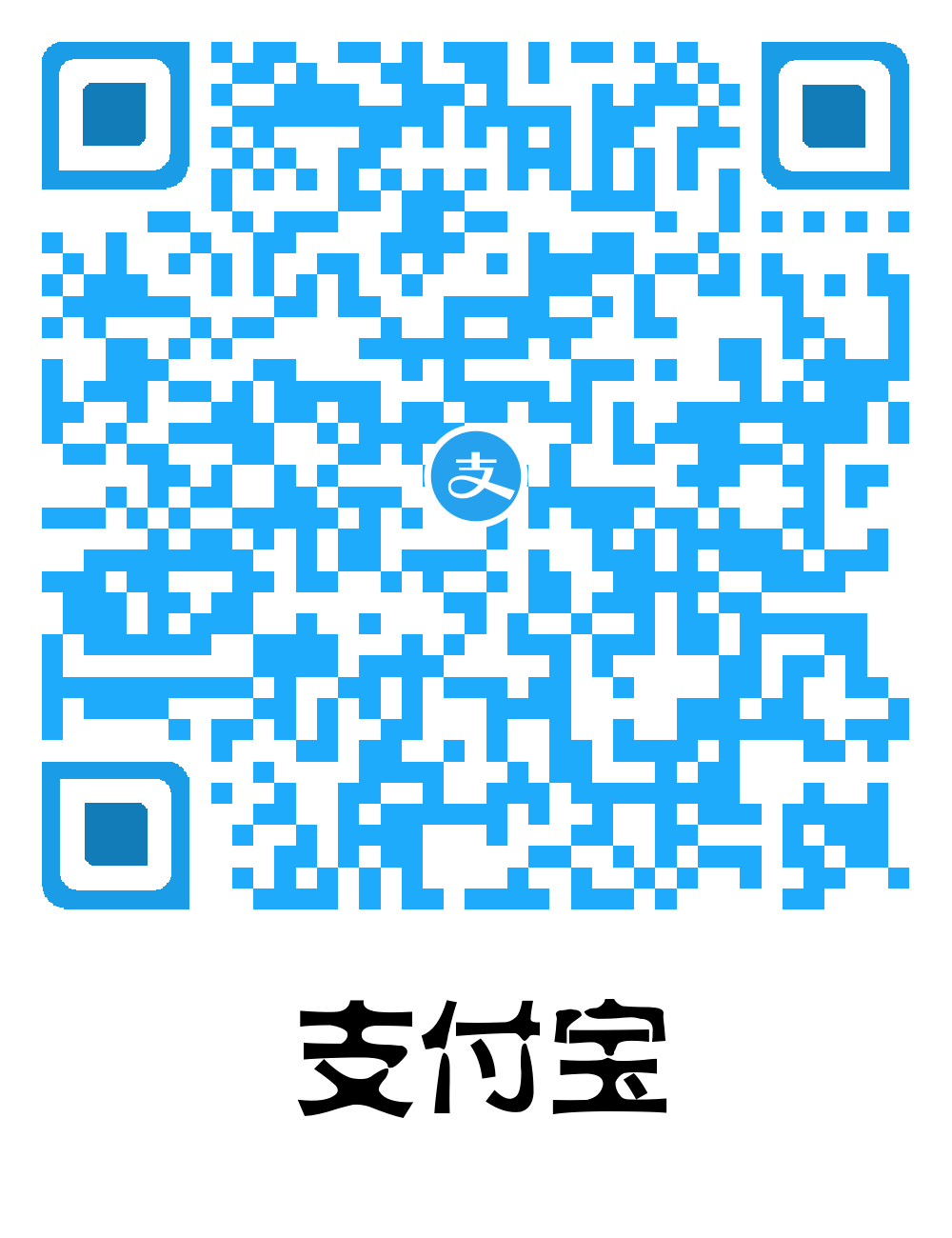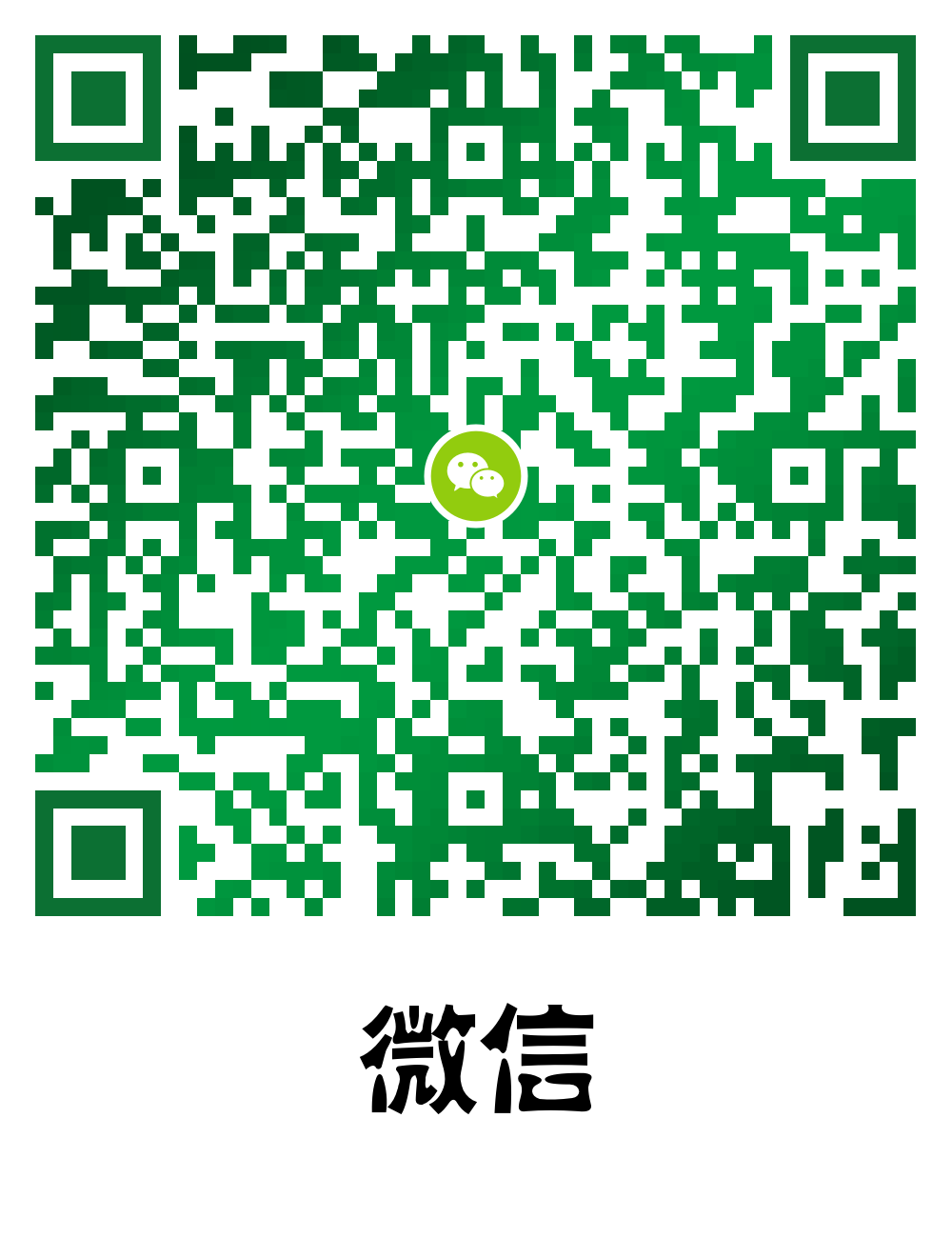在移动端避免使用100vh
CSS中的Viewport单元听起来很棒。如果你想将一个元素设置成全屏高度,你可以设置高度:100vh,这样你就有了一个完美的全屏元素,它会随着视口的改变而改变大小!遗憾的是,事实并非如此。100vh在不同的浏览器的实现方式上也有一点微妙的变化,这使得它几乎毫无用处。最好避免100vh,而是依赖javascript来设置高度,以获得完整的视口体验。
核心问题是移动浏览器(Chrome和Safari)有一个“帮助”功能,地址栏有时可见,有时隐藏,改变了视口的可见大小。这些浏览器没有将100vh的高度调整为视口高度变化时屏幕的可见部分,而是将100vh设置为隐藏地址栏的浏览器高度。结果是,当地址栏可见时,屏幕的底部部分将被切断,从而破坏了100vh的初衷。
如下所示:
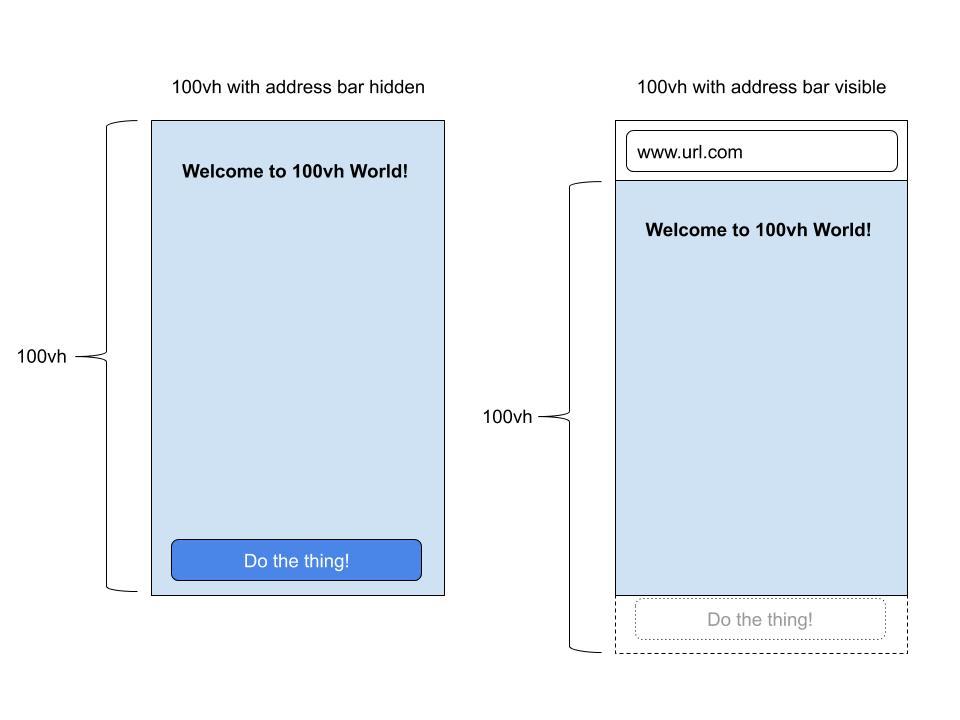
当地址栏可见时,由于移动浏览器不正确地将100vh设置为屏幕高度而没有显示地址栏,因此屏幕底部被切断。在上图中,应该在屏幕底部的按钮被隐藏了。更糟糕的是,当用户第一次使用手机访问网站时,地址栏会显示在页面顶部,因此用户体验是很糟糕的。
一个好的解决方案: window.innerHeight
解决这个问题的一种方法是依赖javascript而不是css。当页面加载时,将高度设置为window.innerHeight将正确地将高度设置为窗口的可见部分。如果地址栏是可见的,那么window.innerHeight是全屏的高度。如果地址栏是隐藏的,那么window.innerHeight将是屏幕可见部分的高度,正如您所期望的那样。
在vue项目中使用
${app}/src/app.vue
<script>
export default {
name: 'App',
mounted() {
// First we get the viewport height and we multiple it by 1% to get a value for a vh unit
let vh = window.innerHeight * 0.01
// Then we set the value in the --vh custom property to the root of the document
document.documentElement.style.setProperty('--vh', `${vh}px`)
// We listen to the resize event
window.addEventListener('resize', () => {
// We execute the same script as before
let vh = window.innerHeight * 0.01
console.log(vh);
document.documentElement.style.setProperty('--vh', `${vh}px`)
})
},
}
</script>${app}/views/foo.vue
<style lang="scss" scoped>
.container {
height: 100vh; /* Fallback for browsers that do not support Custom Properties */
height: calc(var(--vh, 1vh) * 100 - 46px);
</style>在之前设置为
100vh,可以兼容某些不支持自定义属性的浏览器。
遗憾的是,仍然没有一种简单的方法可以让一个元素在不依赖javascript的情况下占据整个视口高度。height: 100vh是如此接近伟大,但考虑到它在移动设备上的局限性,最好避免它。
参考或翻译
Avoid 100vh On Mobile Web https://chanind.github.io/javascript/2019/09/28/avoid-100vh-on-mobile-web.html
The trick to viewport units on mobile https://css-tricks.com/the-trick-to-viewport-units-on-mobile/